Answering your questions about auto-commit
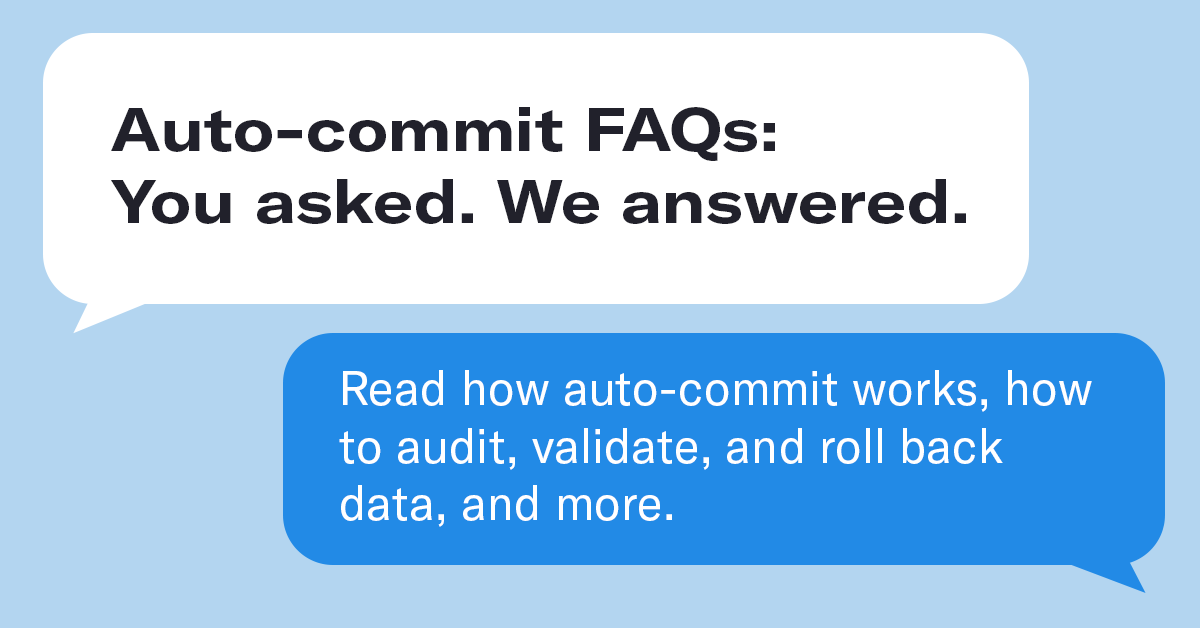
After successfully releasing auto-commit to all VAN committees on September 16, we wanted to address questions that have come up and make sure everyone understands how auto-commit and its related functionalities work. Check out the FAQs below, see a brief walkthrough on how to roll back committed MiniVAN data, and find out where you should go to direct additional questions and feedback.
Auto-commit FAQs
- Why does MiniVAN data auto-commit every 30 minutes instead of a longer period? There is no manual way to commit MiniVAN data, so we do not want to delay canvass information getting into the system. Thirty minutes is a balance between speed and stability. If we were to extend the time to a few hours, 12 hours, or 24 hours, that would delay all data from being committed for that time.
- Will canvassers lose data in MiniVAN after 30 minutes? There were no changes to the MiniVAN app or sync functionality. Canvassers will still see all their data in MiniVAN until they download a new list. The MiniVAN data will be committed to VAN on the back end, but it will not impact anything in the app.
- Can users roll back committed data? Yes, committed MiniVAN data can be rolled back. However, once it’s rolled back, it cannot be undone. Make sure that you double-check the data you’re rolling back before you do it, and contact our support team if data has been rolled back in error. Data can be rolled back through a bulk action within 90 days from when the data was committed. If you need to roll data back beyond 90 days, you’ll have to submit a ticket with our team.
- Can users select the specific data that they want to roll back? Yes, you can filter the data within the MiniVAN Activity Report to select the data you need to roll back. Again, rolling back data is permanent, and it cannot be undone. Please double-check that you’re only rolling back the data you want to before you do it.
- Can users change what is shown in the MiniVAN Activity Report? Yes. Like all our grid reports users can customize the report and save the report template.
- What does rolled back data look like in the Voter File? Rolled back data will no longer appear in the UI. This includes everything applied via MiniVAN, including contact history and suppressions. In our Pipeline tools, rolled back data points will appear as suppressions on their respective tables.
A quick overview of how to roll back MiniVAN data
To roll back MiniVAN data, navigate to the MiniVAN Activity Report, and filter the report to the rows you’d like to roll back. All rows displayed in the report will be rolled back, so make sure to exclude any rows you don’t want to roll back. After MiniVAN data is rolled back, it cannot be undone, so double-check your work before you roll any data back.
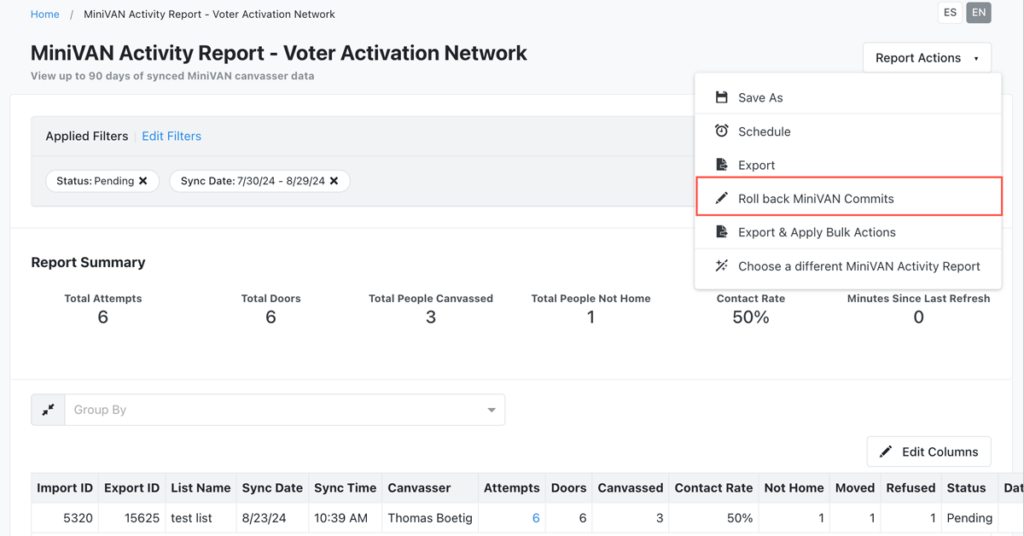
Click the Report Actions button in the top right, and then select Roll back MiniVAN Commits from the drop-down menu. You’ll see a pop-up window asking you to type “ROLLBACK” to confirm your selection. Select Confirm Bulk Action to proceed.
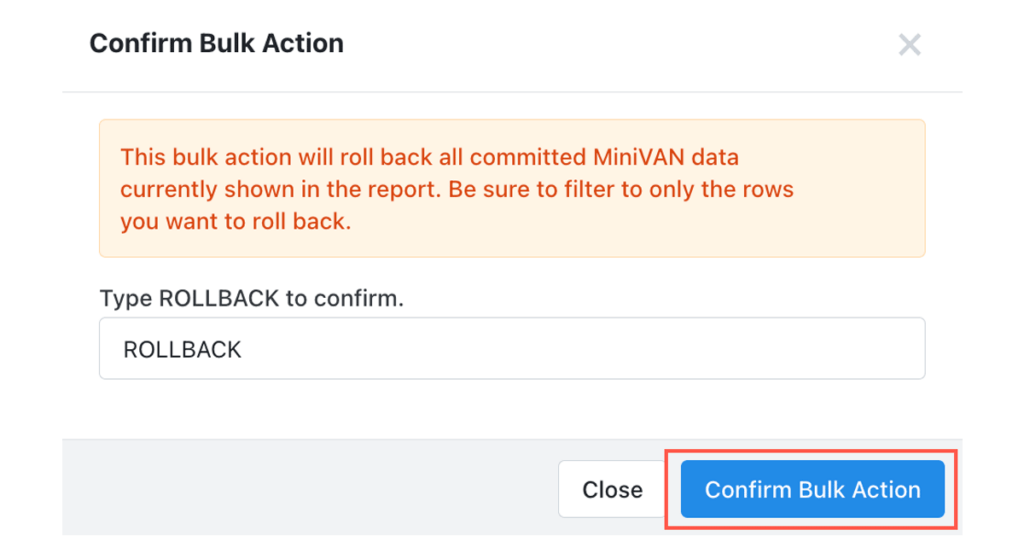
Where to route additional auto-commit questions
If you have specific questions that you need to address, please contact your administrator. If you have feedback about product functionality, please send it through the Product Feedback tool. These two paths will get your feedback to the right people who can address your questions as soon as possible. Lastly, you can sign up for one of our auto-commit trainings in September to learn how auto-commit works, how to roll back data, how to use the MiniVAN Activity Report, and more.
We made the shift to auto-commit to save time, preserve data, and help VAN operate smoothly through Election Day and beyond. Now, with less than seven weeks until Election Day, let’s go win.



